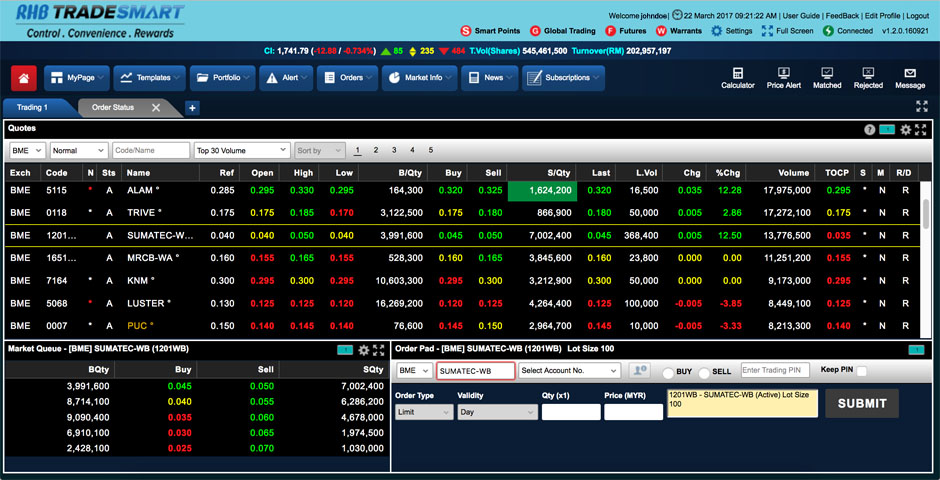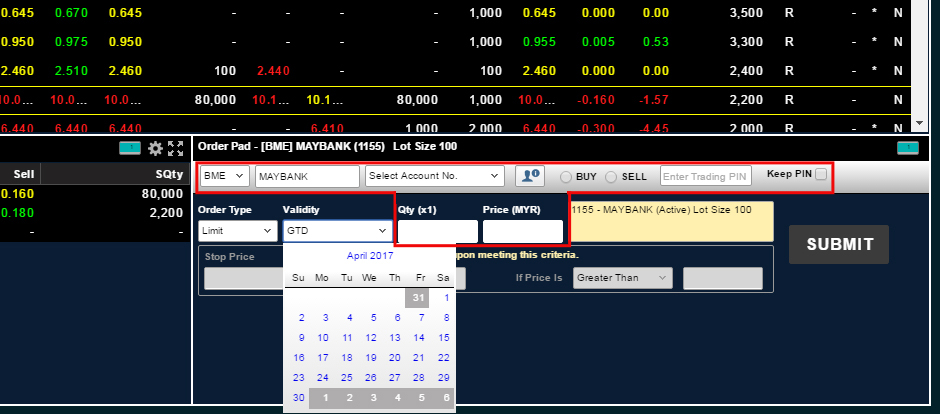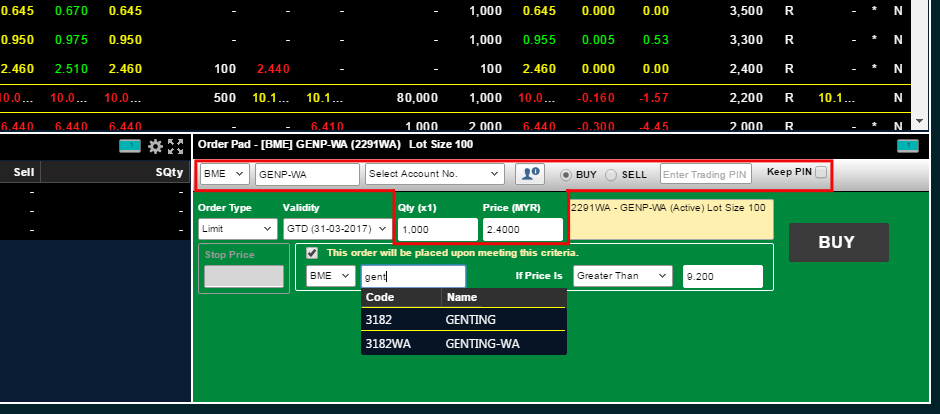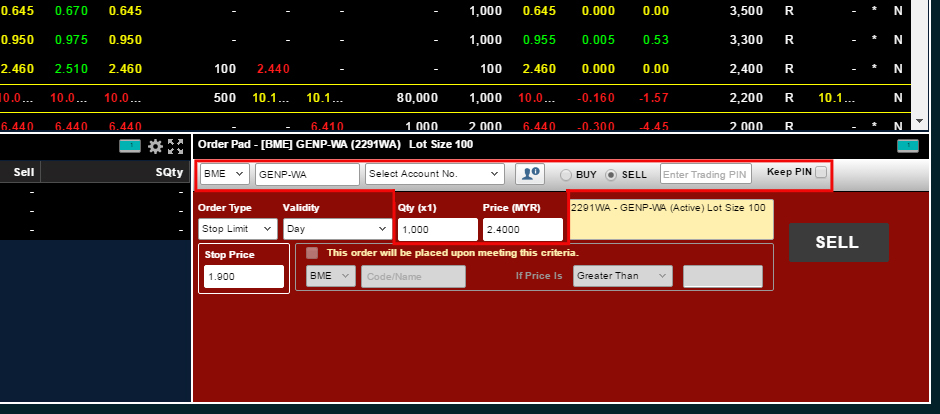Buying & Selling
Placing a Good-Till-Date (GTD) Order
Notes to placing GTD order
- Available for BME and foreign markets
- GTD order for BME will be termed BURSA GTD. Upon submission to BURSA, the order will reside there until it is matched, expired or cancelled by client.
- BURSA GTD order will be eliminated automatically when
- The GTD order(s) is more than your available trading limit.
- The counter is suspended from trading/delisted by the respective Exchange.
- The counter goes through Corporate Exercise.
- The price of the order falls outside the price limit range
Placing a Conditional Order
Notes to placing Conditional order
- Conditional order is allowed for normal market for all exchanges except ASE.
- When user ticks on “This order will be placed upon meeting the following criteria” checkbox the following fields will be enabled for user to enter the trigger condition.
- Exchange
- Stock Code / Name
- Price condition (Greater Than, Less Than or Equal To)
- Price
Placing a Stop Limit Order
Notes to placing Stop Limit order
- For Buy stop limit order,
- The Stop Price must be greater or equal to last done price or reference price in the absence of last done price.
- The order price must be greater or equal to the Stop Price.
- Order Price >= Stop Price >= Last/Ref Price
- For Sell stop limit order,
- The Stop Price must be lower or equal to last done price or reference price in the absence of last done price.
- The order price must be lower than or equal to the Stop Price.
- Order Price <= Stop Price <= Last/Ref Price